If you are only looking for a consistent way to unlock Netflix US and other geo-restricted platforms outside their countries of origin, using NordVPN proxy servers will be more than enough to get the job done and you will not even experience any speed drops since these servers do not encrypt your traffic. However, the fact that your online presence is just out there for the grabs makes you vulnerable to all sorts of hack attacks and surveillance measures implemented by your ISP, the government, influential companies, and numerous international spy networks.
Using regular Nord VPN servers (regular as in “encrypted”) is, therefore, the best way to go if you want to keep your online data away from prying eyes. Having said that, encryption will also affect your overall speed, so let us now see how you can minimize the impact and save as much of your starting bandwidth as possible.
NordVPN Speed
As any other VPN on the market that encrypts your online traffic, NordVPN will affect your overall speed to some degree. If you are using a server that is closer to your location, you should be just fine and the impact should not be higher than 20-30%. However, if you connect to a more distant server or turn the double encryption feature on, you can expect more significant speed drops. These go from a 98% speed loss for servers on the other half of the globe to just a little over 30% for servers that are relatively close. Bottom line, it all depends on the security options you are using and the server you are connected to.
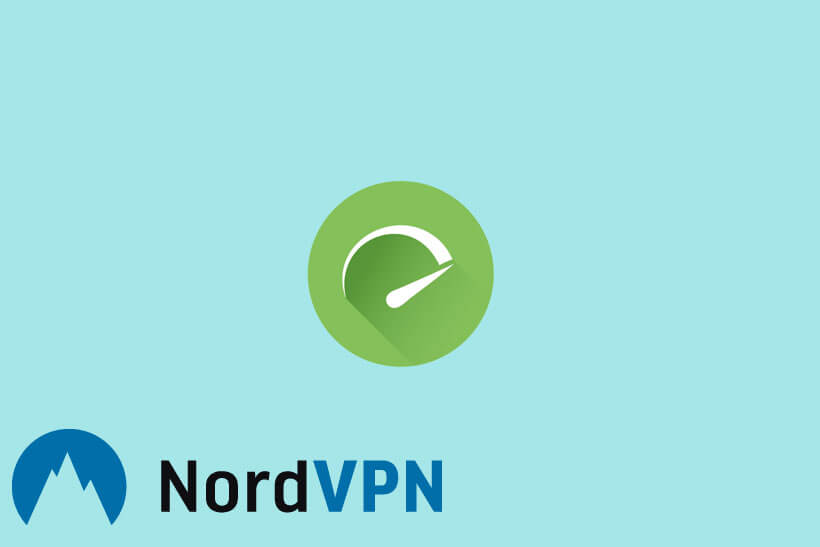
Fortunately, there are still some nifty tricks that can squeeze some additional speed out of your current setup. Here are some steps you can take to boost your Internet speed while using a VPN, according to NordVPN’s website and our in-house experts:
- Check your Internet speed. If you want to find out whether NordVPN is to blame for the speed loss or you have a slow Internet connection, turn off the VPN and check your Internet speed. If the speed is also low when the VPN is off, then your connection is the problem and you should contact your Internet provider.
- Change the protocol. NordVPN uses UDP as its default protocol. You can try switching to TCP manually and test your Internet speed again to check whether there is an improvement.
- Switch servers. Connecting to a server that is located far away from your location may lead to speed slowdowns. NordVPN operates hundreds of servers around the world, so it should be quite easy to find one close to you.
- Disable your firewall and antivirus. Local security software can sometimes cause a decrease in speed. Try switching off your firewall and/or antivirus and run a speed test.
- Check your drivers. It is important to have the latest driver updates if you want your device to run smoothly.
- Close unnecessary apps. Applications working in the background can reduce your Internet speed, so you may want to turn them off while using your VPN.
- Use a wired connection. A Wi-Fi signal can sometimes be poor because your router is sending signals to all connected devices at the same time, so try using a wired connection for your PC or laptop.
- Restart your router. This can sometimes help boost your Internet speed, especially if you set up your VPN with your router.
- Restart your device. Finally, if nothing else works, restart your device and see what happens.